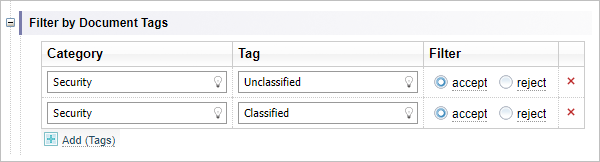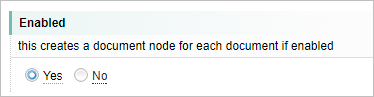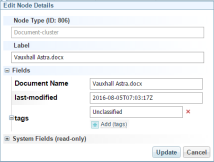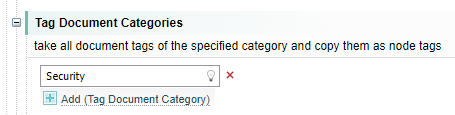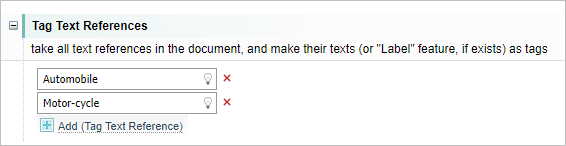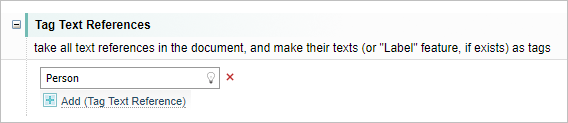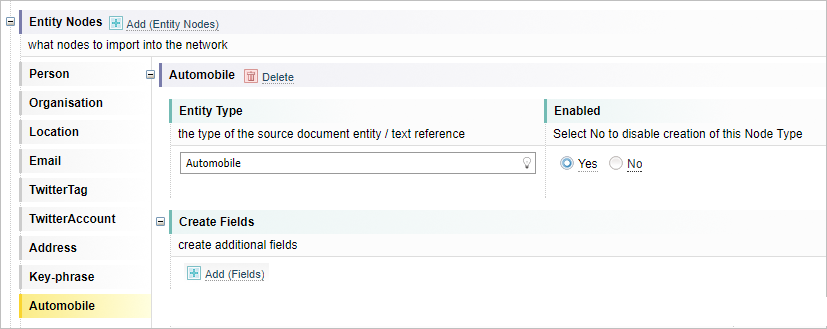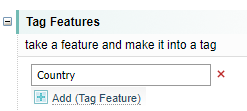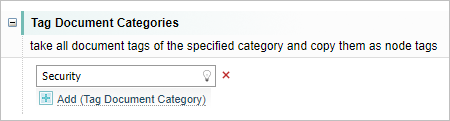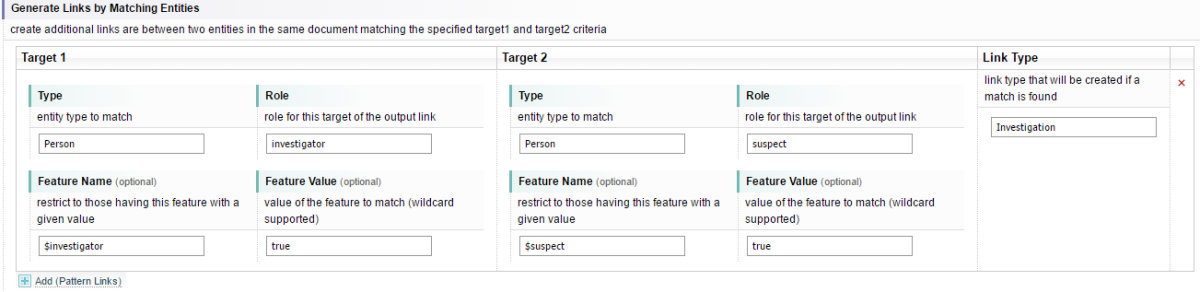Network Creation
The Network Creation configuration controls how networks A container that stores information in nodes and links. See Nodes and Links topic for more information are created from documents.
The following sections in the Network Creation workflow can be customised to suit the needs of your project.
Document filters
Document Filters are used to choose documents that will be included during network generation. Document filters work at the document level. If documents are the subject of a filter, then all entities and relationships in the document are included or excluded.
|
Setting |
Description |
|---|---|
|
Default filter |
This is the highest level of filtering and determines whether documents, not subject to any other filter, are included in network generation. The Default Filter is normally set to ‘accept’. This means that network generation will use the document unless it is rejected by one of the defined filters. If the Default Filter is set to ‘reject’, then only documents that have been isolated by the defined filters will be accepted.
|
|
Filter by Document Tags |
This uses Document Tags, added during Classification and Tagging, to determine if the document will be used during network generation. In this example documents with a Security Tag of Unclassified will used during network generation and those tagged as Classified will not.
|
|
Filter by Document Properties |
This filters documents using document metadata. Documents can be identified using their Category, Name and Value. In this example all documents in French will be excluded from network generation.
|
Nodes
This setting is used to determine which entities are imported into a Network. Only entities are have added to the Document Processing Output table will be included.
Document nodes
|
Setting |
Description |
|---|---|
|
Enabled |
This setting will determine if document entities are added to the network. In the example below all documents in the collection are created as entities.
|
|
Clustering Configuration |
This is an optional setting. The Default setting will prevent duplicate document names from being created in a network. In this example, if there are multiple documents with the same name both will be added as document entities in the network.
|
|
Create Fields |
Adds additional fields to the document entity in the network. In this example a new field Document Name is created as part of the document entity. The Field has the name of the document as its value.
|
|
Document Categories Tagging |
This setting will create entity tags for the using the specified document tags. In this example the Security tag for the document has been added.
|
|
Text Reference Tags |
Creates Tags for each entity (text reference) included in the Text Reference list. The Tag will use the entity name, or Label, as the tag name. In this example Automobile and Motor-cycle have been added to the Text Reference list and are created as tags in each document.
|
Entity nodes
The Entity Nodes section determines which entities to include during Network Generation. All entities in the Document Processing Output Table are normally imported into a network. This section allows a user to control that behaviour.
Entity Nodes can have additional fields and tags added during Network Generation. The settings for each entity are controlled by settings for each type.
|
Setting |
Description |
|---|---|
|
Clustering Configuration |
The Clustering configuration determines how entities are added to a network. Clustering determines how de duplication is applied during Network Generation.
|
|
Add Entity Node |
This setting allows a user to add an entity type to the Entity Nodes table. Select the Add to add the entity. If the Enabled setting is set to No, then the entity type will not be used during Network Generation. In the example below, Automobile has been added to the Entity Nodes table and Automobile entities will be added to the network as Enabled is Yes.
|
|
Create Fields |
Allows additional fields to be added to each entity during Network Generation. In the example below the field Country of Origin is appended as a field in each Automobile entity added to the network. The value used is the feature Country that was added during Document Processing by an Entity Extraction Script.
|
|
Tag Features |
This will take a feature in the entity and convert it into a Tag that will be displayed in the Network View. In this example the feature Country is added as a Tag to each Automobile entity. If the entity does not have the feature, then it is ignored.
|
|
Tag Document Categories |
This setting applies Document Tags to all entities of that type in the document during Network Generation. In the example below the Document Tag Security is applied to all Automobile entities.
|
Links
|
Setting |
Description |
|---|---|
|
Link Type Filter |
All links in a document are imported by default. Edit this filter to exclude specific link types from being imported. |
|
Generate Colocation Links |
Colocation rules are rules which determine which node types should have colocation links between them. A wildcard (indicated by *) means any type. Rules are executed in order. The last rule should be between two wildcards to address all remaining pairs. |
|
Generate Links By Matching Entities |
This is used to create additional links between two entities in the same document that match the specified target 1 and target 2 criteria. Example: An Entity Extraction Script is set up to mark a certain Person entity with feature "$investigator" equal to "true", and another Person entity with feature "$suspect" equal to "true". The goal is to create a link "Investigation" between those two entities. The corresponding configuration is as follows:
the feature names start with the prefix ‘$’ to indicate that they are valid on per-document basis and shouldn't be copied to the network. See "Features" section of Entity Extraction Script for details. |
Context
|
Setting |
Description |
|---|---|
|
Entity context blacklist |
You can list specific words that are not useful for entity discrimination. Each word is separated by a comma. Sintelix looks for words to provide context to an entity, and to discriminate it from other similar entities. Sometimes, words may feature frequently that do not add to the context of an entity. For example, legal disclaimers, ingestion location, etc. |
Network View Default Settings
|
Setting |
Description |
|---|---|
|
Default Node Type (optional) |
You can set the initial node type to open when you select Network. The default is Person. You can change it to an entity node more meaningful to the purpose of your analysis, for example to Events. |